Motorola Defy users are probably eager to get their phones upgraded to Android 4.0.3 ICS. If you’re one of them, you really shouldn’t wait for an official firmware upgrade for it is very unlikely for your device to get any. The good news is you can still update your phone’s firmware to Android 4.0.3 ICS provided that you are willing to follow a series of steps. But before anything else, do keep in mind that you will get an unofficial firmware called CyanogenMod 9 Nightly that’s been heavily based on the stock version of Android ICS.
It’s just that we cannot guarantee the outcome of this installation and you could get your phone bricked and totally unusable. Thus, flash at your own risk. We are not liable for any damage that could happen to your phone. In addition, this firmware will only work for rooted Motorola Defy smartphones. If you do have one and you’re not afraid to take the risks, read on.
Step 1: Create a backup of your important data such as your SMS Messages, Call Logs, Phone Contacts, Documents, Images, Music and Videos. This is necessary because there’s a possibility for your data will be wiped out in the middle of the installation.
Step 2: To avoid any unnecessary power interruptions, do not forget the battery level of your smartphone. Ensure that its battery level will not go any lower than 60 percent. After you have done so, enable your phone’s USB Debugging option by going to Settings > Applications > Development. Tick the box next to the USB Debugging option.
Step 3: Download the CyanogenMod 9 Nightly Android 4.0.3 ICS Package for Motorola Defy at this link. Also, download the Google Apps Package at this link. Save both files to your computer. After you have completed the download, connect your phone to your PC via USB data cable.
Step 4: Copy both files to the root directory of your smartphone. Do not unzip/rename the files. Once done, remove your smartphone from your computer.
Step 5: Turn off your mobile device then reboot to recovery mode by pressing the Volume Down key while holding the Power button.
Step 6: In recovery mode, you will see a list of options. Using your volume rocker buttons, scroll until you see the option for ‘install zip from sd card’ then ‘choose zip from sd card’. After you have done so, locate and select the CyanogenMod 9 Nightly Android 4.0.3 ICS Zip Package that you have downloaded from the third step to initiate the update process. Wait until the update gets done. After which, repeat this step but instead of choosing the CM9 Nightly Package, locate and select the file for Google Apps.
Step 7: The whole update process won’t take any longer than 5 minutes. After which, you will be taken back to the recovery mode screen.
Step 8: In recovery mode, select the option for ‘wipe data / factory reset’ then ‘wipe cache partition’. This will clear all the cached files in your mobile phone. Once done, select ‘++++ Go Back ++++’ then ‘reboot system now’ to reboot your Motorola Defy.
That’s it!
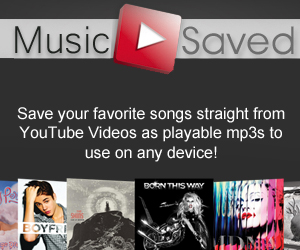



I had completed up to step 5 but after that something went wrong. In recovery mode i couldn’t find install zip from SD card. There is an another option 1. reboot system now 2. apply sdcard: update.zip 3.wipe data/factory reset 4.wipe cache partition
I tried all options but nothing happen….Any solution for Motorola defy MB 525.
You need to install Clockwork recovery and then try to install the zip file.
same like me…..please help
I installed Clockwork recovery then also its not working..
top man works like a dream thanks
Followed all the steps and now im stuck at the cyanogen mod splash screen