HTC’s most powerful smartphone, HTC One X, recently received the 2nd minor update that addressed majority of the known issues left out during the first update including some inconsistencies with Google Play. The HTC One X Android 4.0.3 Ice Cream Sandwich update with build 1.29.401.7 is actually a 35-megabyte package, so basically it is bigger than any typical minor updates. Among other problems addressed in this package is the HTC One X flickering screen issue that many of the owners have experienced within the 1-month period since the device was released. If for some reason your HTC One X wasn’t hit by the update and that you cannot pull down the package over the air, then we have a manual solution here. Just be sure to check the requirements before going any further.
Pre-Update Requirements
A. Backup all necessary files including your contacts, SMS, MMS, files, etc. Better yet, backup your entire phone to make sure you can always revert or restore all your files should things happen the way you don’t expect them.
B. Check if your battery reaches 60%, if not then you have to recharge it. It is advisable to fully charge your device before doing this process.
C. Make sure you disable all your antivirus apps and security suites. There have been reported cases that antivirus apps messed with manual update process.
D. Enable USB Debugging. Settings => Applications => Development => USB Debugging.
How To Update HTC One X
Step 1: Download the package here and save it to your computer.
Step 2: Connect your HTC One X via USB cable and save the package to the root directory of your SD card. After it has been copied, disconnect your phone from your computer and turn if off.
Step 3: Put HTC One X into Bootloader mode by holding down the Volume Up, OK and Power buttons simultaneously. If it fails to load on Bootloader mode, try this step again until your succeed.
Step 4: In Bootloader Mode, choose “Recovery.”
Step 5: When you’re inside the Recovery Mode already, choose “Install zip from SD card” followed with “Choose zip from SD card.” Browse through your device’s SD card and find the package you just saved there. Once chosen, you have to press the Power button to confirm your action.
Step 6: Wait until the update process is done; it usually takes around 4 to 5 minutes. You will know if the process is done when you’re being brought back to the Recovery Mode screen.
Step 7: Now select “++++ Go Back ++++” then “Reboot system now.” Your device will restart but you have to wait because it will take longer than the usual reboot. When your phone is up, that’s it! You can check the version and the build.
Please note that you do this tutorial at your own risk. You can neither blame us nor anybody as it is your decision to update your HTC One X manually. As of now, we are not aware of any problems with regard to this manual update. It’s risky but it’s worth it.
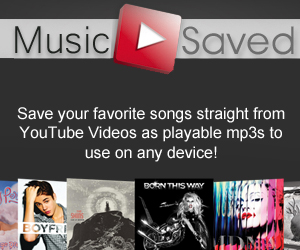



I’ve tried to put this onto my T-Mobile locked One X in the UK, but once I select Recovery it comes up with the hard drive and 2 green arrows on it… then after a couple seconds it has a picture of the phone with a red triangle and an explanation mark in the middle.
Do I have to rename the update file to a different name or something?
Thanks.
THIS DOESNT WORK - ive unlocked and rooted the phone and installed 1.28 update and then followed the prompts on this web site by downloading 1.29 to my sd card root then going into recovery and trying to install the zip file but after the phone going into the install script i get an error in sdcard/ota_enevour…………………..saying status 7 installation aborted . - tried twice