Galaxy Nexus recently got an update dubbed as IMM76I to resolve some known issues especially signal-related ones. The fact is, Galaxy Nexus IMM76I ICS 4.0.4 OTA Update is the second roll out for Galaxy Nexus line of phones within a month. One of our senior writers here wrote a tutorial on how to update Nexus S to build IMM76D last month. But anyway IMM76I promises some major performance boost, stability enhancements, and fixes to some known bugs and problems relating to Wi-Fi and HSPA connectivity. It also addresses problems relating to the frequent crashes and force closes issues. If you are a Galaxy Nexus owner, you must be excited to update your device now. So, read on as I will guide you through updating your phone.
Pre-Requisites
A. Backup all your data to make sure nothing is lost when things go out of hand along the process. There are certain apps that would help you backup your contacts, SMS, text messages, etc.
B. Make sure your Galaxy Nexus runs the IMM76D build. You can have it rooted but it should not run on a custom ROM.
C. Make sure you have at least 70% of battery left before moving any further. The last thing you wish to happen is to have a drained battery while update is being installed.
D. Turn off your security suites and apps to prevent some interruption along the process. Sometimes, antivirus and malware scanners intervene with manual installation.
Installing Official IMM76I ICS 4.0.4 Firmware Update
You should know there are two ways to pull this off, while both are identical, there are specific differences. I will be presenting these procedures one by one and be sure to follow every step even if sometimes they seem like a no-brainer.
Semi-Automatic Installation Instructions
I call this as a “semi-automatic” installation method simply because we will be checking the update package from the server through your device and download it directly into the Galaxy Nexus if available. Installation will then be automatic, although you have to play some parts.
Step 1: This is an official update so it has already been pushed. All you need to do is to check if your device were among the many that were hit by update. Follow this path to check if update is available: Settings => About Phone => System Updates.
Step 2: If updates are available for your phone, it will automatically download the package and will prompt you with “Restart & Install” button once downloading is done.
Step 3: Tapping on the “Restart & Install” button will reboot your system. When it’s back up, the update IMM76I will automatically be installed. The process will take 3 to 4 minutes so you have to wait for a little while. Remember, never interrupt your phone during the process.
Step 4: After the update, your phone will restart. Wait until it stays idle on the Home screen and follow this path to check if the update was successful: Settings => About Phone => Build Number. It should display IMM76I.
In case the update is not available for your device, there is a manual way of bumping your Galaxy Nexus into the new update.
Manual Installation Instructions
Now, this is apparently a manual installation method because you will be the one to initiate every step. While it is very easy to follow, you should be extra careful in following the steps to avoid messing up your device.
Step 1: Download update into your computer.
Step 2: Enable USB debugging mode. To do so, follow this path: Settings Developer Options => Development => USB debugging.
Step 3: Connect your Galaxy Nexus to your computer.
Step 4: Save the IMM76I Update packager into your device’s root directory. Do not save it in a sub-directory as it will become undetectable during the process.
Step 5: Now boot your device into Recovery Mode. You can do so in Galaxy Nexus by holding down the Volume Down and Power buttons.
Step 6: Once you’re inside Recovery Mode, select “Install Zip from SD Card” followed by “Choose Zip from SD Card” and browse through the directory where you have saved the IMM76I package.
Step 7: Once you’ve selected the package, you just have to wait as it will be processed by the phone and eventually be installed successfully.
Step 8: When Galaxy Nexus is restarted, check the build if it’s using IMM76I by following this path: Settings => About Phone => Build Number.
In case the installation failed or the process was interrupted, just follow the same steps to update your Galaxy Nexus. Please note that we cannot be held liable to if you mess up your phone while trying to update your device. These steps are as accurate as they can get but things happen most of the times. If you have some questions, don’t hesitate to post comments below.
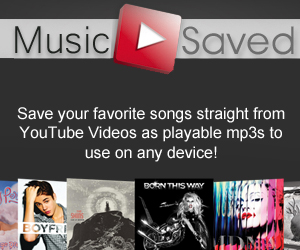



could users download the zip and move it with a file explorer ap from the play market?